Cart Module Design demo
The "Cart Module Design" plugin allows you to customize the display of your module cart.
- It supports all the display options of the HikaShop cart module
- It will change the look of the cart module regardless of the template you're using
- Fully compatible with the HikaShop Styles pack
Purchase your Cart Module Design now in our Marketplace
Purchase Now !Demo
Note :To better see how works the Cart Module Design, add or delete product from the cart module :
Your Cart
Easy and quick !
- Download the plugin on our website
- Install it on your Joomla website (extension manager)
- Enable the plugin
- Enjoy your new cart module!
- The plugin is compatible with every versions of Joomla from 2.5 to 3.x.


- HikaShop 3.5 or newer required
- Compatible with PHP 5 minimum
- GPL v3
- No limit of time
- No limit of use
- 30-days money-back guarantee
Translations
 HikaShop is translated in more than 40 languages. It means that our component interface is translated but also that you will be able to edit your products in different languages in order to get a multilingual store.
HikaShop is translated in more than 40 languages. It means that our component interface is translated but also that you will be able to edit your products in different languages in order to get a multilingual store.
Here is an example with the same product translated in 3 different languages :
|
|
|
|
Here are the 5 main steps to get this result :
1) Install and publish the Joomla language packages that you need. You can find them directly on the back-end of your website : extensions / languages manager
2) Install a translation component : Falang or JoomFish
3) Download the languages you need in HikaShop. For that, go in the Languages tab of the HikaShop configuration page, edit each language and retrieve the language file of HikaShop for that language and save.
4) Make sure you enable the option "Activate the edition of content in multiple languages" in the Languages tab of the HikaShop configuration so that you can directly add your translations when you edit your content in HikaShop.
5) Go in the Joomla language manager via the menu Extensions>Language manager of your Joomla backend and in the "Content" area, make sure that you already have one entry for each language of your website.
404
 Sorry, we could not find the page you were looking for.
Sorry, we could not find the page you were looking for.
If you access this error page via a link on our website please notify us via our contact form.
Statistics and reports
![]() HikaShop has powerful statistics which will help you analyse your sales in order to improve them. You'll be able to get reports on every data of your shop (customers, products, sales, orders ...etc), visualize your progress with graphical charts, compare different periods and export the information you need to keep an historic of your business.
HikaShop has powerful statistics which will help you analyse your sales in order to improve them. You'll be able to get reports on every data of your shop (customers, products, sales, orders ...etc), visualize your progress with graphical charts, compare different periods and export the information you need to keep an historic of your business.
The statistics of your shop are mostly private and can be visualized only from the back-end, on the main HikaShop page.
If you want to display them on the front-end, you need to get HikaMarket (Front or Multivendor edition). That way, you will be able to see statistics on your vendor control panel as you can see here on our demo website.
See the reports
The main statistics of your shop are displayed on the dashboard of HikaShop. 3 default widgets are displayed : The last 7 orders / The sales of the month / The main statistics. Other widgets and reports are pref-configured and you will find them in the menu : hikaShop / orders / reports. You'll also be able to create new widgets/reports or modify them there. . |
Edit the widgets
In our commercial editions of HikaShop you can edit the widgets to your needs and create your own report. For that click, on the button "new widget" of the dashboard and play with the options. Choose which type of data you want to analyse (orders, customers, sales...), select what you want to compare on which period, add filters, and choose how you want to display the results (graph, column, map...) . |
For more information on Statistics, check our documentation on :
. Reports listing. Reports edition
Coupons and discounts
In HikaShop, coupons and discounts are handled the same way. Discounts are automatically applied to products prices, while coupons are applied on the order/cart when the customer enters the coupon code during the checkout process.
In the Starter edition of HikaShop, only basic restrictions like start date, end date and minimum order value are available while in our commercial editions, you can set more advanced restrictions like a restriction on a category, a product or a zone.
For more information about how to add and edit a coupon or a discount in HikaShop, click here to read our full tutorial.
 We created a coupon on the demo website back-end so that you can see how it works on the front-end for the customer. This coupon is a 50% discount on every products of the store, its code is : SAMPLECOUPON
We created a coupon on the demo website back-end so that you can see how it works on the front-end for the customer. This coupon is a 50% discount on every products of the store, its code is : SAMPLECOUPON
To use it, add one or several products to your cart and proceed to checkout. There, under your cart, you will see a special area which says "Enter your coupon : ...". If you enter the special code : SAMPLECOUPON you will get a 50% discount on your order.
You can create a COUPON or a DISCOUNT on the back-end, in the menu: "Hikashop / Orders / Discounts".

 There are three main steps to create a coupon / discount :
There are three main steps to create a coupon / discount :
1) The discount information : choose here the name of your discount, its amount (flat or percentage),and if you publish it or not. You can also see here the number of times it has been used and change that number if needed.
2) The restrictions : define here the period of validity. the product or category concerned, the quota per users, etc.
3) The access level : select which user groups will benefit from the offer.

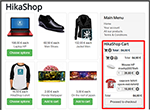




 See the product
See the product  See the product
See the product  See the product
See the product 